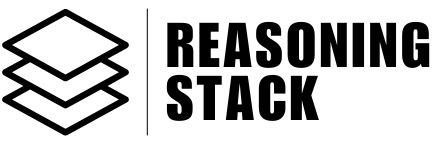Core Features
Task Scheduler
Automate tasks by scheduling one-time or recurring jobs across your connected apps with powerful time and workflow controls.
The Task Scheduler gives you total control over when and how your automations run. You can set up one-time or recurring tasks to execute across any of your connected apps—no more manual follow-ups, repetitive actions, or missed deadlines.
What Can You Do With Task Scheduler?
- Automate repetitive work:
Send emails, update docs, sync files, or post messages on a schedule. - One-time or recurring:
Set a task to run once at a specific time, or create sophisticated recurring schedules using cron patterns. - Multi-app orchestration:
Trigger actions across Gmail, Slack, Google Workspace, Notion, Shopify, Jira, HubSpot, and many more—automatically. - Track, pause, or cancel:
Monitor all your scheduled jobs in one place, and update, pause, resume, or cancel with a click.
How It Works
1. Scheduling a Task
When you use the Task Scheduler, you describe:- What to do:
A clear, human-friendly description of your task or action (for example, “Email weekly sales report to team”). - Where to do it:
Which apps should execute the task (such as Gmail, Google Sheets, Slack). You can select one or multiple apps, as long as they’re connected. - When to do it:
- For one-time tasks, choose a delay (like “15m” for 15 minutes, or a specific date/time in your timezone).
- For recurring tasks, use natural cron syntax (like “0 9 * * 1” for every Monday at 9 AM).
2. Task Types
One-Time Tasks
- Runs once at your specified date/time or after a chosen delay.
- Perfect for follow-ups, reminders, or one-off actions.
- Track status: See if it’s waiting, queued, running, completed, canceled, or failed.
Recurring Tasks
- Runs automatically on a regular schedule (hourly, daily, weekly, monthly, or any custom pattern).
- Uses standard cron formatting for flexibility.
(Example: “0 8 * * *” = every day at 8 AM) - Track status: See active, paused, completed, or failed recurring jobs.
- You can pause or resume recurring tasks anytime.
3. Managing and Monitoring Tasks
- Dashboard View:
See all your scheduled tasks—one-time and recurring—at a glance, with clear stats (total, active, paused, failed). - Live Status:
Each task shows its type, description, scheduled time, connected apps, and current status (like queued, running, completed, failed). - Actions:
- For one-time jobs: Cancel tasks before they run.
- For recurring jobs: Pause or resume anytime with one click.
- Sync/Refresh:
Instantly update the task list to see the latest statuses.
4. Task Statuses Explained
- Waiting/Queued: Scheduled but not yet started.
- Executing: Currently running.
- Reattempting: Retrying after a failure.
- Delayed: Set to run at a future time.
- Completed: Finished successfully.
- Canceled: Manually canceled by you.
- Failed/Interrupted: Encountered an error or interruption.
- Paused (Recurring): Temporarily stopped—won’t run until resumed.
Best Practices
- Always check your timezone setting to ensure tasks run at your local time.
- For recurring jobs, double-check your cron pattern for accuracy.
- Connect all required apps in advance for seamless task execution.
- Use the search and filter options to quickly find specific tasks in your dashboard.
Common Use Cases
- Weekly Report:
Send sales report every Monday at 9 AM via Gmail and Google Sheets. - Daily Standup Reminder:
Post daily standup question to Slack at 10 AM on weekdays. - Monthly Invoice Generation:
Create invoice draft in Google Docs and send via Gmail on the last day of each month. - One-Time Follow-Up:
Send reminder email to client in 2 hours.
Troubleshooting
- App Not Connected:
If you see an error about a missing app connection, simply connect the app when prompted. - Cron Pattern Errors:
Make sure your recurring schedule uses standard cron syntax. If in doubt, ask for examples or use the UI helper. - Failed Tasks:
View error details in the dashboard, adjust your configuration, and try again.
Security and Reliability
- All scheduled tasks are managed securely—your credentials are never shared with third parties.
- You retain full control: Pause, cancel, or delete any task at any time.